Honda CR-V: Changing the Home Screen Icon Layout / Home Screen
To change to a next screen
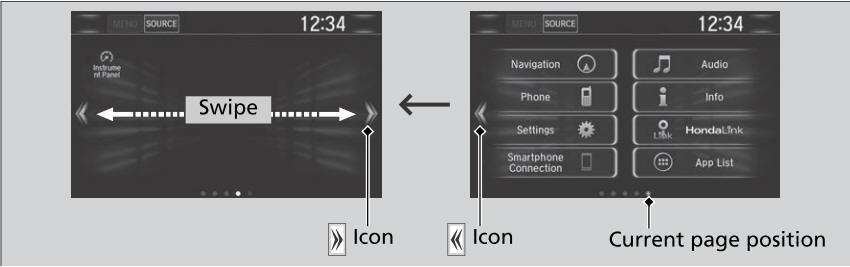
Selecting or ,  or
or
 swiping the screen left or right
changes to the next screen.
swiping the screen left or right
changes to the next screen.
The home screen has 5 pages (fixed). You cannot add any more pages.
Select  to go directly back to
the first page of the home screen from any page.
to go directly back to
the first page of the home screen from any page.
To use apps or widgets
- Select
 .
. - Select App List (
 ).
).- The apps screen appears.
- Select the app or widget you want to use.
Preinstall app list:
- Calculator: Displays Calculator.
- Downloads *1 : Displays the data downloaded from the web browser and so on.
- App Installer: Check with a Honda dealer for apps that are available for installation.
*1: Downloads app cannot be used because there is no Browser function in this system.
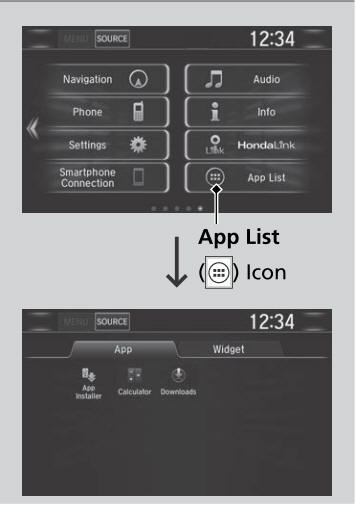
Select and hold a selected app or widget to add that app’s or widget’s shortcut on the home screen.
Pre-installed apps may not start up normally. If this occurs, you need to reset the system.
If you perform Factory Data Reset, it may reset all the settings to their factory default.
In case those apps still do not start up normally even after Factory Data Reset, contact an authorized Honda dealer.
Do not install apps other than those confirmed by a Honda dealer. Installation of unauthorized apps may introduce data corruption risks to your vehicle's information and your privacy.
You can delete user installed apps by the following procedure.
- Select
 .
. - Select Settings.
- Select System.
- Select the Others tab.
- Select Detail Information.
- Select Apps.
- Select an app that you want to delete.
- Select Delete.
Pre-installed apps cannot be deleted.
To add app or widget icons on the home screen
App or widget icons can be added on the home screen.
- Select
 .
. - Select
 .
. - Select and hold empty space on the home screen.
- The pop-up menu appears on the screen.
- Select Add App or Add Widget.
- The apps/widget screen appears.

- Select and hold an app or widget icon you want to add.
- The screen switches to the customization screen.
- Drag and drop the icon to where you want it to be.
- Select OK.
- The screen will return to the home screen.
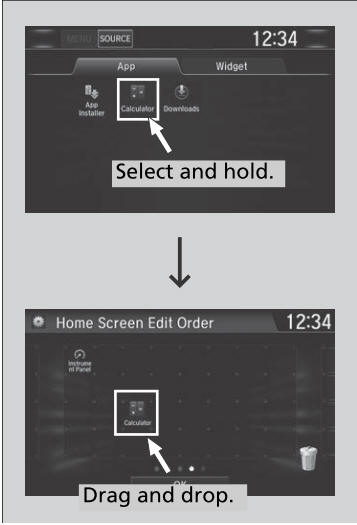
To move icons on the home screen
You can change location on the home screen.
- Select and hold an icon.
- The screen switches to the customization screen.
- Drag and drop the icon to where you want it to be.
- Select OK.
- The screen will return to the home screen.
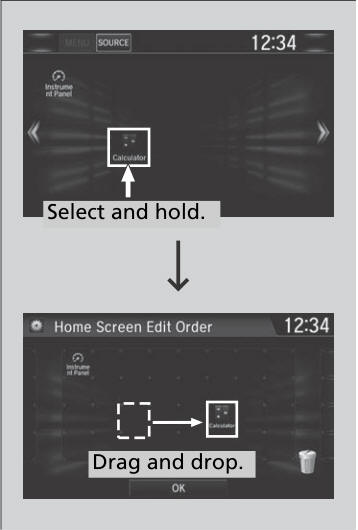
You can also move the Phone, Info, Audio, Settings,
Navigation * , HondaLink, Smartphone Connection,
App List (  ), and
Instrument Panel icons in the same manner.
), and
Instrument Panel icons in the same manner.
* Not available on all models
To remove icons on the home screen
You can delete the icons on the home screen.
- Select and hold an icon.
- The screen switches to the customization screen.
- Drag and drop the icon you want to remove to the trash icon.
- The icon is removed from the home screen.
- Select OK.
- The screen will return to the home screen.
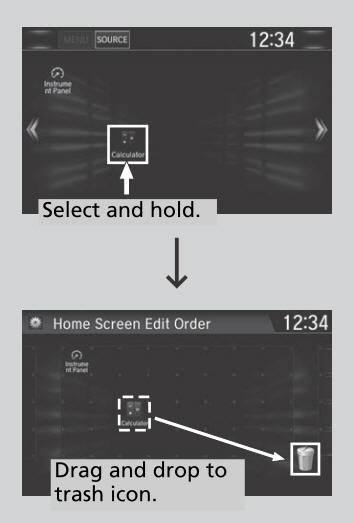
You cannot delete the Phone, Info, Audio, Settings,
Navigation * , HondaLink, Smartphone Connection, App
List (  ), and Instrument
Panel icons.
), and Instrument
Panel icons.
* Not available on all models
Apps or widgets will not be deleted by deleting the icon on the home screen.
 Wallpaper Setup
Wallpaper Setup
You can change, store, and delete the wallpaper on the audio/information
screen.
Import wallpaper
You can import up to five images, one at a time, for wallpaper from a USB
flash drive...
 Status Area
Status Area
Swipe the upper area of the screen.
The status area appears.
Select an item to see the details.
Select or swipe up the
bottom bar to close the area...
Other information:
Honda CR-V 2017-2024 Owner's Manual: Switching between the recirculation and fresh air modes
Press the (recirculation) or (fresh air) button to switch the mode depending on environmental conditions. Recirculation mode (indicator on): Recirculates air from the vehicle’s interior through the system. Fresh air mode (indicator on): Maintains outside ventilation...
Honda CR-V 2017-2024 Owner's Manual: Customized Features
Models with color audio system Use the driver information interface to customize certain features. How to customize Select the Clock & Vehicle Settings screen by pressing the button while the ignition switch is in ON , and the vehicle is at a complete stop, and the shift lever is in ...
Categories
- Manuals Home
- Honda CR-V Owners Manual
- Honda CR-V Service Manual
- Multi-View Rear Camera
- Auto Idle Stop System ON/OFF
- Wallpaper Setup
- New on site
- Most important about car
Your Vehicle's Safety Features
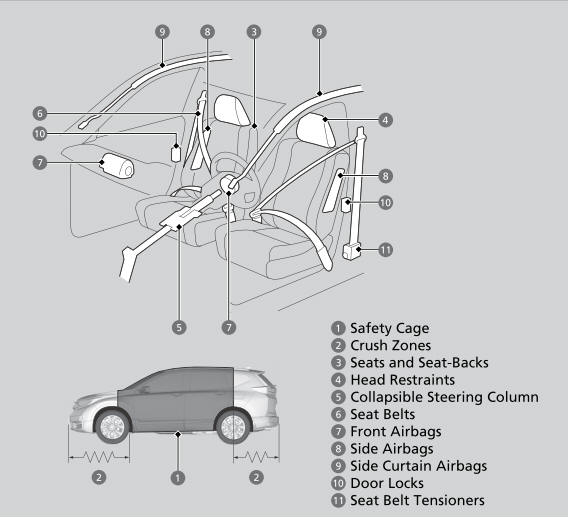
The following checklist will help you take an active role in protecting yourself and your passengers.
Your vehicle is equipped with many features that work together to help protect you and your passengers during a crash.
