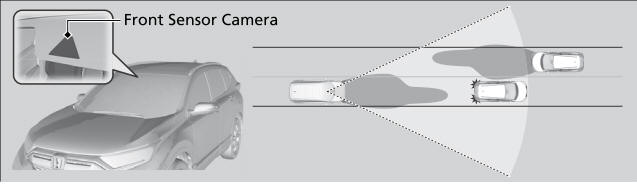Honda CR-V: Android Auto™ / Android Auto™ Menu
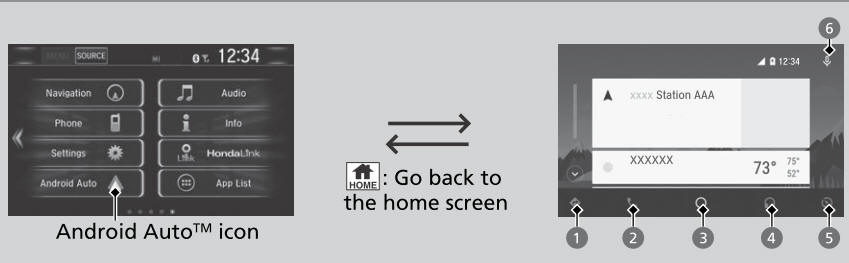
- Maps (Navigation)
Display Google Maps and use the navigation function just as you would with your Android phone. When the vehicle is in motion, it is not possible to make keyboard entries. Stop the vehicle in a safe location to undertake a search or provide other inputs.
Models with navigation system
Only one navigation system (pre-installed navigation or Android Auto™) can give directions at a time. When you are using one system, directions to any prior destination set on the other system will be canceled, and the system you are currently using will direct you to your destination.
The audio/Information screen shows you turn-by turn driving directions to your destination.
- Phone (Communication)
Make and receive phone calls as well as listen to voicemail.
- Google Now (Home screen)
Display useful information organized by Android Auto™ into simple cards that appear just when they’re needed.
- Music and audio
Play Google Play Music and music apps that are compatible with Android Auto™.
To switch between music apps, press this icon.
- Go back to the Home Screen.
- Voice
Operate Android Auto™ with your voice.
For details on countries and regions where Android Auto™ is available, as well as information pertaining to function, refer to the Android Auto™ homepage.
Android Auto™ Operating Requirements & Limitations
Android Auto™ requires a compatible Android phone with an active cellular connection and data plan. Your carrier’s rate plans will apply.
Changes in operating systems, hardware, software, and other technology integral to providing Android Auto™ functionality, as well as new or revised governmental regulations, may result in a decrease or cessation of Android Auto™ functionality and services. Honda cannot and does not provide any warranty or guarantee of future Android Auto™ performance or functionality.
It is possible to use 3rd party apps if they are compatible with Android Auto™ . Refer to the Android Auto™ homepage for information on compatible apps.
 Android Auto™
Android Auto™
When you connect an Android phone to the Display Audio system via the 1.5A
USB port, Android Auto™ is automatically initiated. When connected via Android
Auto™, you can use the audio/information screen to access the Phone, Google Maps
(Navigation), Google Play Music, and Google Now functions...
 Auto Pairing Connection
Auto Pairing Connection
When you connect an Android phone to the unit via the 1.5A USB port, Android
Auto™ is automatically initiated.
Enabling Android Auto™
Enable once: Allows only once...
Other information:
Honda CR-V 2017-2024 Owner's Manual: Operating Android Auto™ with Voice Recognition
Press and hold the (Talk) button to operate Android Auto™ with your voice. Below are examples of commands you can give with voice recognition: Reply to text. Call my wife. Navigate to Honda. Play my music. Send a text message to my wife. Call flower shop...
Honda CR-V 2017-2024 Owner's Manual: How the Front Airbags Work
While your seat belt restrains your torso, the front airbag provides supplemental protection for your head and chest. The front airbags deflate immediately so that they won't interfere with the driver's visibility or the ability to steer or operate other controls...
Categories
- Manuals Home
- Honda CR-V Owners Manual
- Honda CR-V Service Manual
- Auto Idle Stop System ON/OFF
- Compass Zone Selection
- Front Seats
- New on site
- Most important about car
Auto High-Beam
The front sensor camera detects the light sources ahead of the vehicle such as the lights of a preceding or oncoming vehicle, or street lights. When you are driving at night, the system automatically switches the headlights between low beam and high beam depending on the situation.