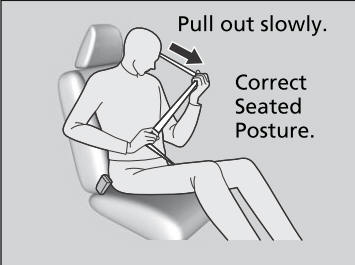Honda CR-V: Audio System / Audio Remote Controls
Allow you to operate the audio system while driving. The information is shown on the driver information interface.

 Buttons
Buttons
Press  or
or
 to cycle through the audio
mode as follows:
to cycle through the audio
mode as follows:
Models with color audio system
FM1→FM2→AM→USB/iPod→Pandora®→Bluetooth® Audio
Models with Display Audio
FM→AM→SiriusXM®* →USB→iPod→Bluetooth® Audio→Pandora®* →Apps *→Audio Apps *
* Not available on all models
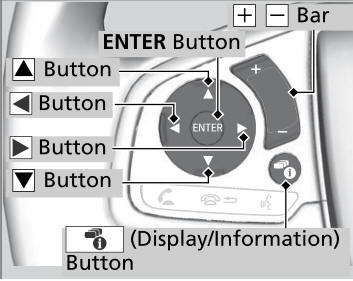
Models with Display Audio
ENTER Button
- When listening to the radio and SiriusXM®*
* Not available on all models
- From the audio screen in the driver information interface, press ENTER to switch the display to a preset list you stored in the preset buttons.
- Press
or
to select a preset, then press ENTER.
- When listening to a USB flash drive
- From the audio screen in the driver information interface, press ENTER to display the folder list.
- Press
or
to select a folder.
- Press ENTER to display a list of tracks in that folder.
- Press
or
to select a track, then press ENTER.
- When listening to an iPod
- From the audio screen in the driver information interface, press ENTER to display the iPod music list.
- Press
or
to select a category.
- Press ENTER to display a list of items in the category.
- Press
or
to select an item, then press ENTER.
- Press ENTER and press
or
repeatedly until the desired mode you want to listen to is displayed.
- When listening to Pandora®*
* Not available on all models
- From the audio screen in the driver information interface, press ENTER to display the station list.
- Press
or
to select an item, then press ENTER.
- When listening to Bluetooth® Audio
- From the audio screen in the driver information interface, press ENTER to display the track list.
- Press
or
to select a track, then press ENTER.

 (Volume) Bar
(Volume) Bar
Press  : To increase the
volume.
: To increase the
volume.
Press  : To decrease the
volume.
: To decrease the
volume.

 Buttons
Buttons
- When listening to the radio
Press  : To select the next
preset radio station.
: To select the next
preset radio station.
Press  : To select the
previous preset radio station.
: To select the
previous preset radio station.
Press and hold  : To select
the next strong station.
: To select
the next strong station.
Press and hold  : To select
the previous strong station.
: To select
the previous strong station.
- When listening to an iPod, USB flash drive, or Bluetooth® Audio
Press
: To skip to the next song.
Press
: To go back to the beginning of the current or previous song.
- When listening to a USB flash drive or Bluetooth® Audio
Press and hold
: To skip to the next folder.
Press and hold
: To go back to the previous folder.
- When listening to Pandora®
Press
: To skip to the next track.
Press and hold
: To select the next station.
Press and hold
: To select the previous station
 Audio System Theft Protection
Audio System Theft Protection
The audio system is disabled when it is disconnected from the power source,
such as
when the battery is disconnected or goes dead. In certain conditions, the system
may display a code entry screen...
 Audio System Basic Operation
Audio System Basic Operation
Models with color audio system
To use the audio system, the ignition switch must be in ACCESSORY
or ON
.
Use the selector knob or MENU/CLOCK button to access some audio
functions...
Other information:
Honda CR-V 2017-2025 Owner's Manual: Driving Safely with a Trailer
Operating speed when towing a trailer is restricted up to 65 mph (100 km/h). Parking In addition to the normal precautions, place wheel chocks at each of the trailer's tires. Things You Need To Know Before Towing a Trailer Have the trailer properly serviced and keep it in good condition...
Honda CR-V 2017-2025 Owner's Manual: Remote Transmitter Care
Replacing the Button Battery If the indicator does not come on when the button is pressed, replace the battery. WARNING CHEMICAL BURN HAZARD The battery that powers the remote transmitter can cause severe internal burns and can even lead to death if swallowed...
Categories
- Manuals Home
- Honda CR-V Owners Manual
- Honda CR-V Service Manual
- Front Seats
- Oil Check
- Head Restraints
- New on site
- Most important about car
Fastening a Seat Belt
After adjusting a front seat to the proper position, and while sitting upright and well back in the seat:
Pull the seat belt out slowly.