Honda CR-V: Features / Audio System Basic Operation
Models with color audio system
To use the audio system, the ignition switch must be in ACCESSORY
 or ON
or ON
 .
.
Use the selector knob or MENU/CLOCK button to access some audio functions.
Press  to switch between the
normal and extended display for some functions.
to switch between the
normal and extended display for some functions.
Selector knob: Rotate left or right to scroll through the available
choices. Press  to set your
selection.
to set your
selection.
MENU/CLOCK button: Press to select any mode.
The available modes include wallpaper, display, clock, language setup, and play modes. Play mode choices include scan, random, repeat, and so on.
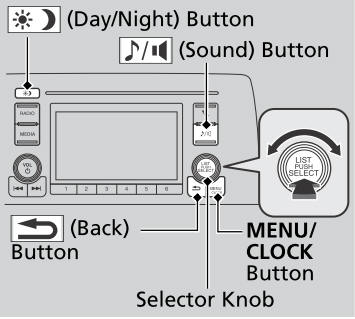
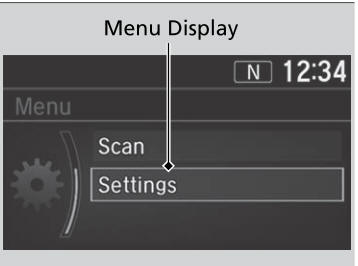
 (Back) button:
Press to go back to the previous display.
(Back) button:
Press to go back to the previous display.
 (Sound) button: Press to
select the sound setting mode.
(Sound) button: Press to
select the sound setting mode.
 (Day/Night) button: Press
to change the audio/information screen brightness.
(Day/Night) button: Press
to change the audio/information screen brightness.
Press the  button, then adjust
the brightness using
button, then adjust
the brightness using  .
.
- Each time you press the
 button, the mode switches between the daytime mode, nighttime mode and off
mode.
button, the mode switches between the daytime mode, nighttime mode and off
mode.
These indications are used to show how to operate the selector knob.
Rotate  to select.
to select.
Press  to enter.
to enter.
Press the button on the steering wheel to change any audio setting.
- Audio/Information Screen
- Adjusting the Sound
- Display Setup
- Playing AM/FM Radio
- Playing an iPod
- Playing Pandora®
- Playing a USB Flash Drive
- Playing Bluetooth® Audio
- Siri® Eyes Free
- Audio System Basic Operation
- Audio/Information Screen
- Changing the Home Screen Icon Layout
- Adjusting the Sound
- Voice Control Operation
- Playing AM/FM Radio
- Playing SiriusXM® Radio*
- Playing an iPod
- Song By Voice™ (SBV)
- Playing Pandora®*
- Playing a USB Flash Drive
- Playing Bluetooth® Audio
- HondaLink®
- Wi-Fi Connection
- Siri® Eyes Free
- Apple CarPlay™
- Android Auto™
- Audio Error Messages
 Audio Remote Controls
Audio Remote Controls
Allow you to operate the audio system while driving. The information is shown
on the driver information interface.
Buttons
Press or
to cycle through the audio
mode as follows:
Models with color audio system
FM1→FM2→AM→USB/iPod→Pandora®→Bluetooth® Audio
Models with Display Audio
FM→AM→SiriusXM®* →USB→iPod→Bluetooth® Audio→Pandora®* →Apps *→Audio Apps *
* Not available on all models
Models with Display Audio
ENTER Button
When listening to the radio and SiriusXM®** Not available on all
models
From the audio screen in the driver information interface, press
ENTER to switch
the display to a preset list you stored in the preset buttons...
Other information:
Honda CR-V 2017-2025 Owner's Manual: Adding the Coolant
Make sure the engine and radiator are cool. Turn the reserve tank cap 1/8 turn counterclockwise and relieve any pressure in the coolant system. Push down and turn the reserve tank cap counter-clockwise to remove it. Pour coolant into the reserve tank until it reaches the MAX mark...
Honda CR-V 2017-2025 Owner's Manual: To Change the Tune Mode
Select MENU. Select Tune Mode. Select Channel Mode or Category Mode. In the channel mode, all available channels are selectable. In the category mode, you can select a channel within a category (Jazz, Rock, Classical, etc.). There may be instances when SiriusXM® Radio does not broadcast all the data fields (artist name, title)...
Categories
- Manuals Home
- Honda CR-V Owners Manual
- Honda CR-V Service Manual
- To rapidly defrost the windows
- Oil Check
- USB Port(s)
- New on site
- Most important about car
Sunglasses Holder
To open the sunglasses holder, press and release the indent. To close, press it again until it latches.
You can store eyeglasses and other small items in this holder.


