Honda CR-V: Audio System Basic Operation / Wi-Fi Connection
You can connect the Display Audio to the Internet using Wi-Fi and browse websites or use online services on the audio/information screen. If your phone has wireless hotspot capabilities, the system can be tethered to the phone. Use the following steps to setup.
- Select
 .
. - Select Settings.
- Select Bluetooth / Wi-Fi.
- Select the Wi-Fi tab.
- Select Wi-Fi On/Off Status, select Next, then On.
- Select Yes.
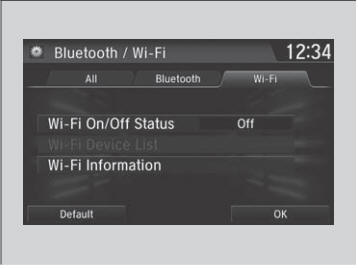
- Select Wi-Fi Device List.
- Make sure your phone’s Wi-Fi setting is in access point (tethering) mode.
- Select the phone you want to connect to the system.
- If you do not find the phone you want to connect in the list, select Scan.
- Select Add.
- If needed, enter a password for your phone and select Done.
- When the connection is successful, the
 icon is displayed on the
top of the screen.
icon is displayed on the
top of the screen.
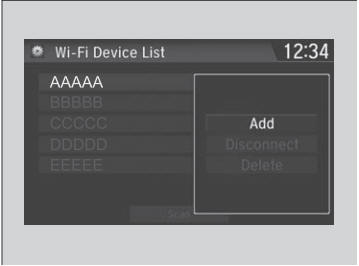
- Select
 to go back to the
home screen.
to go back to the
home screen.
You cannot go through the setting procedure while a vehicle is moving. Park in a safe place to set the audio system in Wi-Fi mode.
Some cell phone carriers charge for tethering and smartphone data use. Check your phone’s data subscription package.
Check your phone manual to find out if the phone has Wi-Fi connectivity.
You can confirm whether Wi-Fi connection is on or
off with the  icon on the Wi-Fi
Device List
screen. Network speed will not be displayed on this
screen.
icon on the Wi-Fi
Device List
screen. Network speed will not be displayed on this
screen.
Wi-Fi mode (after the initial setting has been made)
Make sure your phone's Wi-Fi setting is in access point (tethering) mode.
iPhone users
You may need to go through an initial setup for Wi- Fi connection again after you boot your phone.
 Vehicle Information and Message from Honda Tips
Vehicle Information and Message from Honda Tips
Using the shortcut operation, you can quickly gain access to new messages.
In the header area, a message appears to notify you of a new message.
When the message is received, a notification ring can be heard...
 Siri® Eyes Free
Siri® Eyes Free
You can talk to Siri using the
(Talk) button on the steering wheel when your
iPhone is paired to the Bluetooth® HandsFreeLink® (HFL) system.
Siri is a trademark of Apple Inc...
Other information:
Honda CR-V 2017-2025 Owner's Manual: Listening to Featured Channels
Suggested channel listing received from SiriusXM® can be displayed and selected. Select the open/close icon to display a channel list. Select the Channel tab. Select the featured channel list title you want to listen to. The selected channel list of the title is displayed...
Honda CR-V 2017-2025 Owner's Manual: Climate Control Commands *1
*1: Models with navigation system Climate Control On Climate Control Off Fan Speed <1-7> Temperature max heat Temperature max cool Temperature <57-87> degrees (U.S.) Temperature <18-32> degrees (Canada) Defrost On Defrost Off Air conditioner On Air conditioner Off More Vent Dash and floor Floor vents Floor and Defrost Climate Control Automatic Fan Speed up/down Temperature up Temperature down NOTE: These commands toggle the function on and off, so the command may not match your intended action...
Categories
- Manuals Home
- Honda CR-V Owners Manual
- Honda CR-V Service Manual
- TPMS Calibration
- Head Restraints
- Multi-View Rear Camera
- New on site
- Most important about car
Using the Master Door Lock Switch
Press the master door lock switch in as shown to lock or unlock all doors and the tailgate.
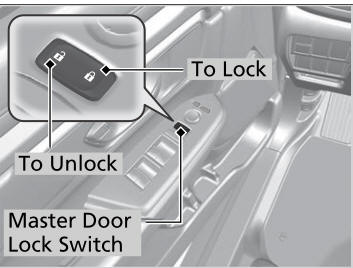
When you lock/unlock the driver’s door using the master door lock switch, all the other doors and the tailgate lock/unlock at the same time.
