Honda CR-V: HondaLink® / Vehicle Information and Message from Honda Tips
Honda CR-V 2017-2025 Owner's Manual / Features / Audio System Basic Operation / HondaLink® / Vehicle Information and Message from Honda Tips
Using the shortcut operation, you can quickly gain access to new messages.
- In the header area, a message appears to notify you of a new message.
- When the message is received, a notification ring can be heard.
- The notification message is replaced by an icon which remains displayed
until the new message is read.
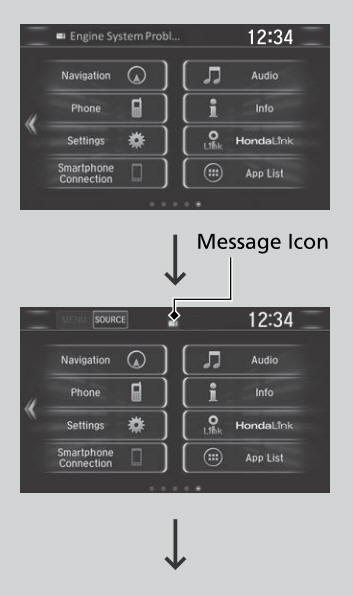
- From the top of the screen, swipe down to see the messages.
- Select a new message to open.
- If you have selected the update option for HondaLink®, follow the directions on the screen to complete the process.
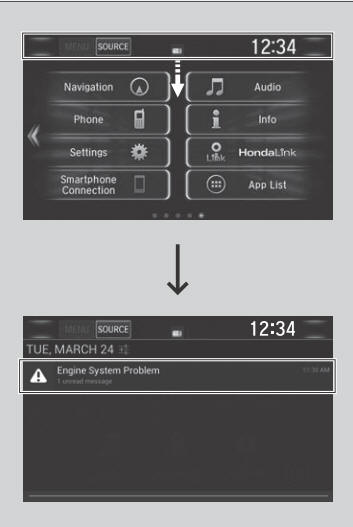
When you update HondaLink®, you must keep the engine running and maintain a constant connection with HondaLink®.
If the update is interrupted, the system will automatically resume the process. If, however, a week has elapsed since the process was first interrupted, you must repeat the process from the beginning.
You can update HondaLink® by selecting Message from Honda on the HondaLink® menu.
 To Set Up to Connect HondaLink® Service
To Set Up to Connect HondaLink® Service
Use the following procedure to connect to the HondaLink® service.
To enable the HondaLink® service
Select .
Select Settings.
Select Info.
Select the HondaLink tab...
 Wi-Fi Connection
Wi-Fi Connection
You can connect the Display Audio to the Internet using Wi-Fi and browse
websites
or use online services on the audio/information screen. If your phone has
wireless
hotspot capabilities, the system can be tethered to the phone...
Other information:
Honda CR-V 2017-2025 Owner's Manual: Accessory Power Sockets
The accessory power sockets can be used when the ignition switch is in ACCESSORY or ON *1 . *1: Models with the smart entry system have an ENGINE START/STOP button instead of an ignition switch. Accessory power socket in the console compartment Open the console lid and the cover to use it...
Honda CR-V 2017-2025 Owner's Manual: Foot Brake
Your vehicle is equipped with disc brakes at all four wheels. The brake assist system increases the stopping force when you depress the brake pedal hard in an emergency situation. The anti-lock brake system (ABS) helps you retain steering control when braking very hard...
Categories
- Manuals Home
- Honda CR-V Owners Manual
- Honda CR-V Service Manual
- Head Restraints
- Rear Seats
- Display Setup
- New on site
- Most important about car
Sunglasses Holder
To open the sunglasses holder, press and release the indent. To close, press it again until it latches.
You can store eyeglasses and other small items in this holder.

Copyright © 2025 www.hocrv.com
