Honda CR-V: Changing the Home Screen Icon Layout / Menu Customize
You can change menu icons on the right side of Audio, Phone, and Info screen.
- Select any of the three icons (Audio/Phone/Info) on the screen,
then select and hold the menu icon.
- Selecting the
 or
or
 icon, you can change
Audio, Phone, or Info on the Menu Customize
screen.
icon, you can change
Audio, Phone, or Info on the Menu Customize
screen.
- Selecting the
- Select and hold the menu icon you want to change, then drag and drop the icon to the bottom.
- Select and hold the menu icon you want to add, then drag and drop the icon above.
- Select OK.
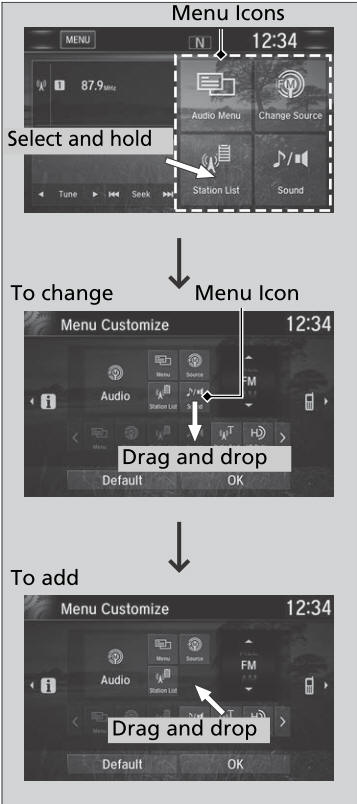
You can also use the method below to change the menu icon:
Select Settings→System→Home tab→Menu Icon Position
 Changing the Screen Interface
Changing the Screen Interface
You can change the screen interface design.
Select .
Select Settings.
Select System.
Select the Others tab.
Select Change Skin.
Select Next, then a confirmation message appears on the screen...
 Closing Apps
Closing Apps
You can close specific apps running in the background on the system.
Select and hold .
Select the Active tab.If you select the Active/History tab,
you can close the apps that are currently running and delete the app
activity history simultaneously...
Other information:
Honda CR-V 2017-2025 Owner's Manual: Clock
Adjusting the Clock Models without navigation system You can adjust the time in the clock display with the ignition switch in ON *1. *1: Models with the smart entry system have an ENGINE START/STOP button instead of an ignition switch. The clock is automatically updated through the navigation system, so the time does not need to be adjusted...
Honda CR-V 2017-2025 Owner's Manual: Replacing Light Bulbs
Headlight Bulbs When replacing, use the following bulbs. High beam headlight: 60 W (HB3 for halogen bulb type) * LED type * Low beam headlight: 55 W (H11 for halogen bulb type) * LED type * * Not available on all models Models with halogen headlights NOTICE Halogen bulbs get very hot when lit...
Categories
- Manuals Home
- Honda CR-V Owners Manual
- Honda CR-V Service Manual
- How to Turn Off the Auto High-Beam
- Head Restraints
- Wallpaper Setup
- New on site
- Most important about car
Driver Attention Monitor
The Driver Attention Monitor analyzes steering inputs to determine if the vehicle is being driven in a manner consistent with drowsy or inattentive driving. If it determines that the vehicle is being driven in such a manner, it will display the degree of the driver's attention in the Driver Information Interface.
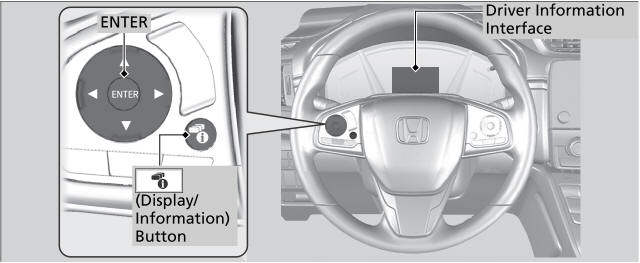
Copyright © 2025 www.hocrv.com
