Honda CR-V: Changing the Home Screen Icon Layout / Changing the Screen Interface
Honda CR-V 2017-2026 Owner's Manual / Features / Audio System Basic Operation / Changing the Home Screen Icon Layout / Changing the Screen Interface
You can change the screen interface design.
- Select
 .
. - Select Settings.
- Select System.
- Select the Others tab.
- Select Change Skin.
- Select Next, then a confirmation message appears on the screen. Select Yes.
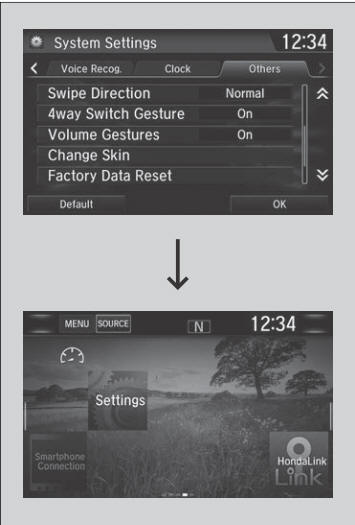
After changing the screen interface design, you can change the wallpaper by following procedure.
- Select
 .
. - Select
 .
. - Select and hold empty space on the home screen. The pop-up menu appears on the screen.
- Select Change wallpaper.
- Select Gallery, Live wallpapers, or Wallpapers.
If you change the screen interface, some of the setting items will change.
 Status Area
Status Area
Swipe the upper area of the screen.
The status area appears.
Select an item to see the details.
Select or swipe up the
bottom bar to close the area...
 Menu Customize
Menu Customize
You can change menu icons on the right side of Audio, Phone,
and Info screen.
Select any of the three icons (Audio/Phone/Info) on the screen,
then select and hold the menu icon...
Other information:
Honda CR-V 2017-2026 Owner's Manual: Collision Alert Stages
The system has three alert stages for a possible collision. However, depending on circumstances, the CMBS™ may not go through all of the stages before initiating the last stage. CMBS™ On and Off Press and hold the button until the beeper sounds to switch the system on or off...
Honda CR-V 2017-2026 Owner's Manual: Adding the Coolant
Make sure the engine and radiator are cool. Turn the reserve tank cap 1/8 turn counterclockwise and relieve any pressure in the coolant system. Push down and turn the reserve tank cap counter-clockwise to remove it. Pour coolant into the reserve tank until it reaches the MAX mark...
Categories
- Manuals Home
- Honda CR-V Owners Manual
- Honda CR-V Service Manual
- How to Turn Off the Auto High-Beam
- Multi-View Rear Camera
- USB Port(s)
- New on site
- Most important about car
Auto High-Beam
The front sensor camera detects the light sources ahead of the vehicle such as the lights of a preceding or oncoming vehicle, or street lights. When you are driving at night, the system automatically switches the headlights between low beam and high beam depending on the situation.
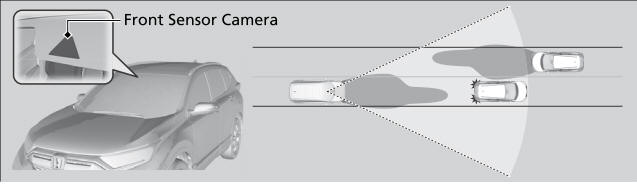
Copyright © 2026 www.hocrv.com
