Honda CR-V: Apple CarPlay™ / Operating Apple CarPlay™ with Siri®
Honda CR-V 2017-2025 Owner's Manual / Features / Audio System Basic Operation / Apple CarPlay™ / Operating Apple CarPlay™ with Siri®
Press and hold the  (Talk) button
to activate Siri®.
(Talk) button
to activate Siri®.
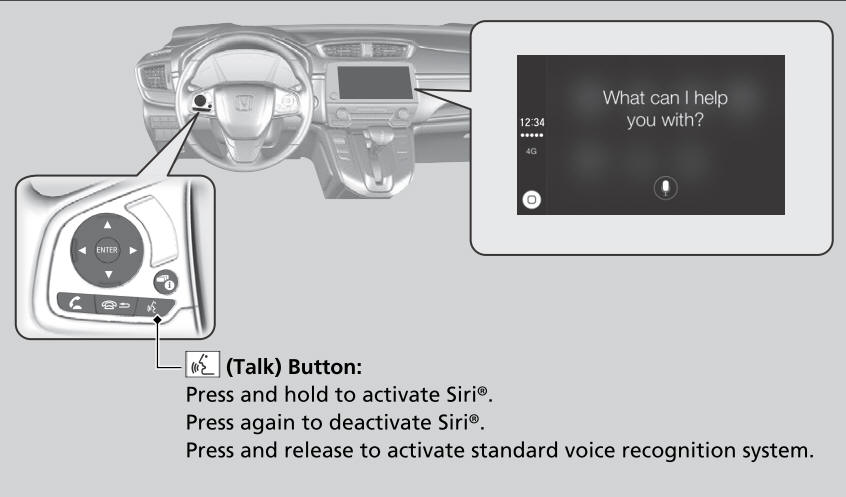
Below are examples of questions and commands for Siri®.
- What movies are playing today?
- Call dad at work.
- What song is this?
- How’s the weather tomorrow?
- Read my latest email.
- Find a table for four tonight in Chicago.
For more information, please visit www.apple.com/ios/siri.
 Setting Up Apple CarPlay™
Setting Up Apple CarPlay™
After you have connected your iPhone to the system via the 1.5A USB port, use
the
following procedure to set up Apple CarPlay™ . Use of Apple CarPlay™ will result
in
the transmission of certain user and vehicle information (such as vehicle
location,
speed, and status) to your iPhone to enhance the Apple CarPlay™ experience...
 Android Auto™
Android Auto™
When you connect an Android phone to the Display Audio system via the 1.5A
USB port, Android Auto™ is automatically initiated. When connected via Android
Auto™, you can use the audio/information screen to access the Phone, Google Maps
(Navigation), Google Play Music, and Google Now functions...
Other information:
Honda CR-V 2017-2025 Owner's Manual: Legal Information on Apple CarPlay™ /Android Auto™
OWNER’S MANUAL LICENSE/LIABILITY STATEMENTS USE OF APPLE CARPLAY IS SUBJECT TO YOUR AGREEMENT TO THE CARPLAY TERMS OF USE, WHICH ARE INCLUDED AS PART OF THE APPLE iOS TERMS OF USE. IN SUMMARY, THE CARPLAY TERMS OF USE DISCLAIM APPLE AND ITS SERVICE PROVIDERS’ LIABILITY IF THE SERVICES FAIL TO PERFORM CORRECTLY OR ARE DISCONTINUED, STRICTLY LIMIT APPLE AND ITS SERVICE PROVIDERS’ OTHER LIABILITIES, DESCRIBE THE KINDS OF USER INFORMATION (INCLUDING, FOR EXAMPLE, VEHICLE LOCATION, VEHICLE SPEED, AND VEHICLE STATUS) BEING GATHERED AND STORED BY APPLE AND ITS SERVICE PROVIDERS, AND DISCLOSE CERTAIN POSSIBLE RISKS ASSOCIATED WITH THE USE OF CARPLAY, INCLUDING THE POTENTIAL FOR DRIVER DISTRACTION...
Honda CR-V 2017-2025 Owner's Manual: Off-Highway Driving Guidelines
Your vehicle has been designed primarily for use on pavement, however, its higher ground clearance allows you to occasionally travel on unpaved roads. It is not designed for trail-blazing, or other challenging off-highway activities. If you decide to drive on unpaved roads, you will find that it requires somewhat different driving skills and that your vehicle will handle somewhat differently than it does on pavement...
Categories
- Manuals Home
- Honda CR-V Owners Manual
- Honda CR-V Service Manual
- Wallpaper Setup
- Head Restraints
- Multi-View Rear Camera
- New on site
- Most important about car
Your Vehicle's Safety Features
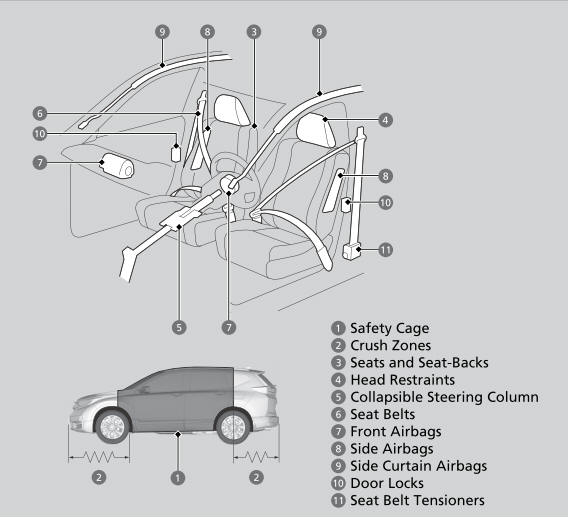
The following checklist will help you take an active role in protecting yourself and your passengers.
Your vehicle is equipped with many features that work together to help protect you and your passengers during a crash.
Copyright © 2025 www.hocrv.com
