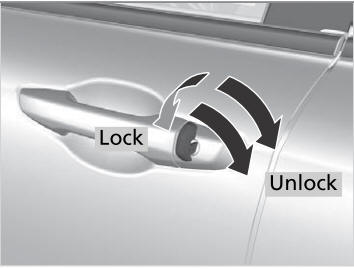Honda CR-V: Changing the Home Screen Icon Layout / Customizing the Meter
You can edit, add, or delete the meter contents on the driver information interface.

- Settings
- System
- Configuration of Instrument Panel
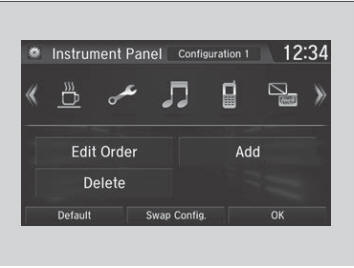
You can store up to three customized configurations.
To select or customize a configuration, select Swap Config..
When you select Swap Config. during customization, the settings you changed will be saved.
When you select  during
customization, the settings you changed will not be saved and you will be
returned to the Instrument Panel screen.
during
customization, the settings you changed will not be saved and you will be
returned to the Instrument Panel screen.
Editing order
To change the order of the icons on the driver information interface, first select:
- Edit Order
- Select the icon you want to move.
- You will see arrows on both sides of the selected icon.
- Select the left or right arrow repeatedly to move the icon to your desired position.
- Select OK.
- The screen will return to the Instrument Panel screen.
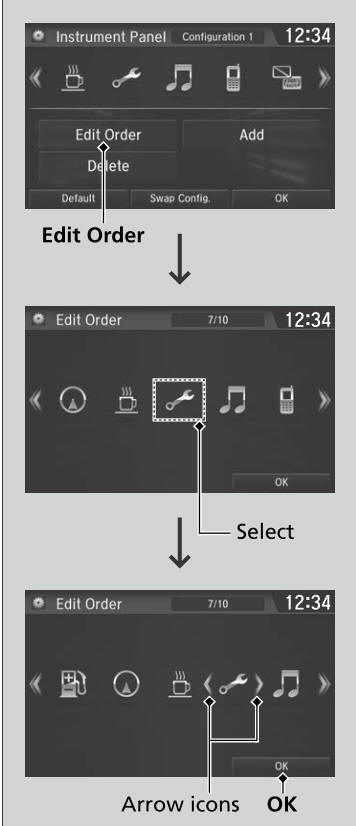
You can use an alternative method to change the order of the icons. First select:
- Edit Order
- Select and hold the icon you want to move.
- Drag and drop the icon to where you want it to be.
- Select OK.
- The screen will return to the Instrument Panel screen.
Adding contents
You can add icons to the driver information interface. To add icons, first select:
- Add
- Select an icon you want to add.
- You will see a plus mark on the upper right hand corner of the selected icon.
- Select OK.
- The screen will return to the Instrument Panel screen.
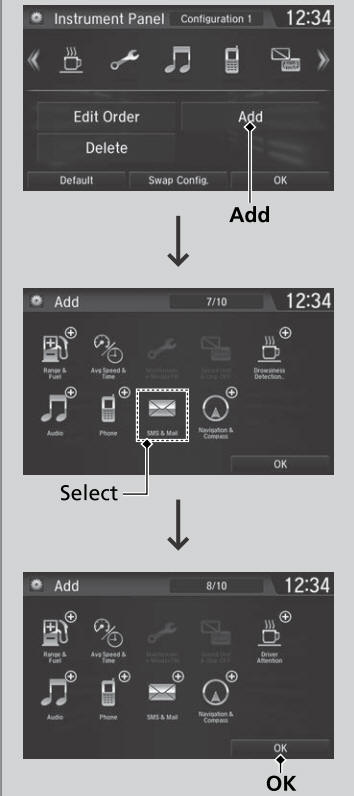
Icons that are grayed out cannot be selected.
If an icon has a plus mark in the upper-right corner, it means that the icon has already been added.
Deleting contents
To delete contents on the driver information interface, first select:
- Delete
- Select an icon you want to delete.
- The icon with an X on the upper right hand corner can be deleted.
- Select OK.
- The screen will return to the Instrument Panel screen.
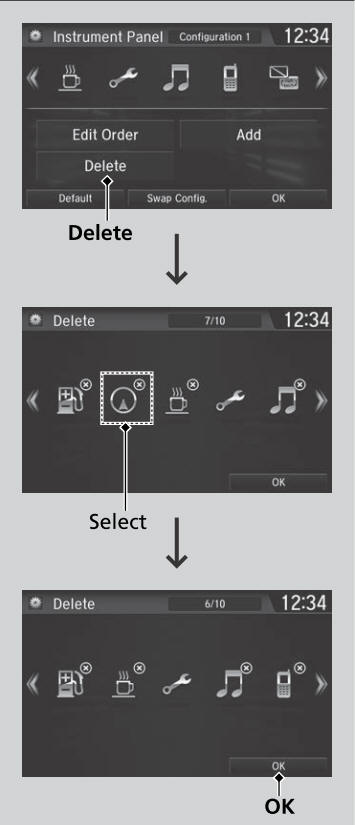
You can also delete contents by selecting:
- Delete or Edit Order.
- Select and hold an icon you want to delete.
- Drag and drop the icon to the trash icon.
- Select OK.
- The screen will return to the Instrument Panel screen.
 Changing the Home Screen Icon Layout
Changing the Home Screen Icon Layout
Select .
Select and hold an icon.
The screen switches to the customization screen.
Drag and drop the icon to where you want it to be.
Select OK...
 Wallpaper Setup
Wallpaper Setup
You can change, store, and delete the wallpaper on the audio/information
screen.
Import wallpaper
You can import up to five images, one at a time, for wallpaper from a USB
flash drive...
Other information:
Honda CR-V 2017-2025 Owner's Manual: Shifting
Change the shift position in accordance with your driving needs. You cannot turn the ignition switch to LOCK *1 and remove the key unless the shift lever is in . The vehicle may move forward very slightly even in while the engine is cold. Depress the brake pedal firmly and, when necessary, apply the parking brake...
Honda CR-V 2017-2025 Owner's Manual: Adaptive Cruise Control (ACC) with Low Speed Follow
Helps maintain a constant vehicle speed and a set following-interval behind a vehicle detected ahead of yours and, if the detected vehicle comes to a stop, can decelerate and stop your vehicle, without you having to keep your foot on the brake or the accelerator...
Categories
- Manuals Home
- Honda CR-V Owners Manual
- Honda CR-V Service Manual
- How to Turn Off the Auto High-Beam
- Auto Idle Stop System ON/OFF
- Head Restraints
- New on site
- Most important about car
Locking/Unlocking the Doors Using a Key
If the smart entry remote battery or the vehicle battery is dead, use the key instead of the smart entry remote.
Fully insert the key and turn it.