Honda CR-V: Driver Information Interface / Customized Features
Models with color audio system
Use the driver information interface to customize certain features.
How to customize
Select the Clock & Vehicle Settings screen by pressing the
 button while the ignition
switch is in ON
button while the ignition
switch is in ON  , and the vehicle is
at a complete stop, and the shift lever is in
, and the vehicle is
at a complete stop, and the shift lever is in
 . Select Clock & Vehicle Settings,
then press the ENTER button.
. Select Clock & Vehicle Settings,
then press the ENTER button.
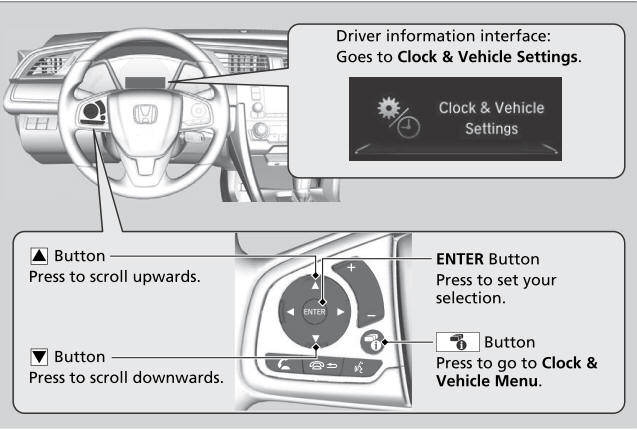
To customize other features, press the
 /
/
 button.
button.
When you customize settings: Shift to
 .
.
Customization flow
Press the  button.
button.
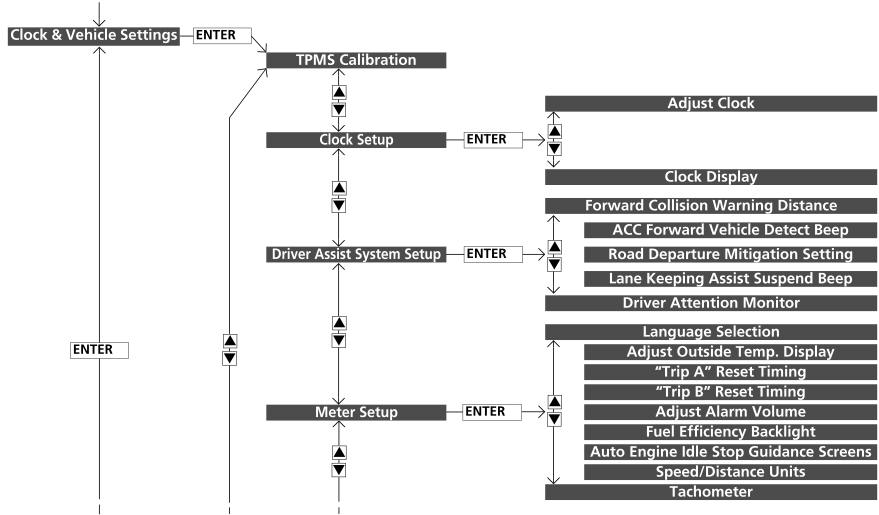
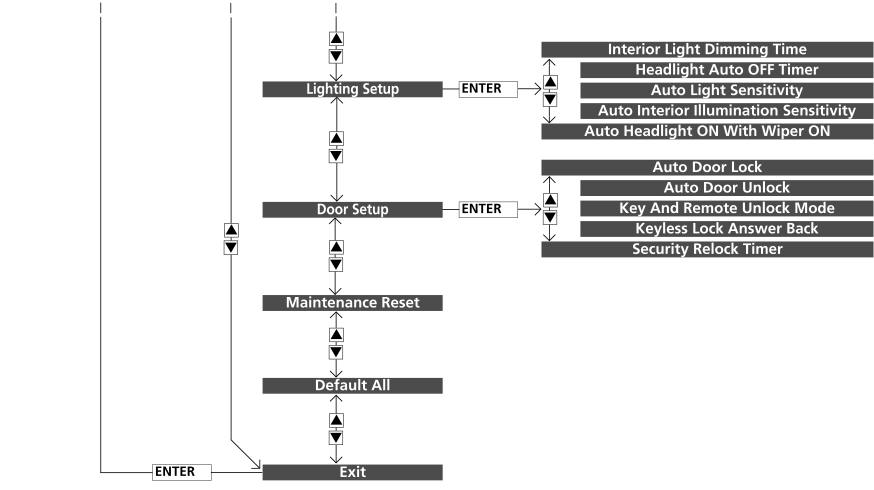
List of customizable options
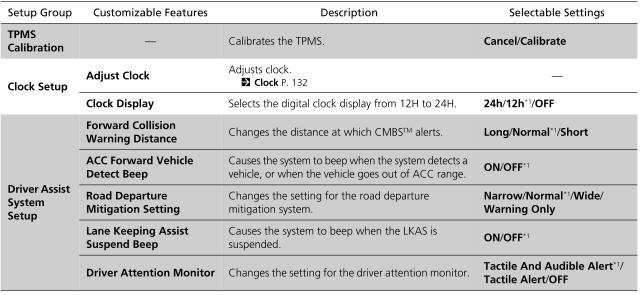
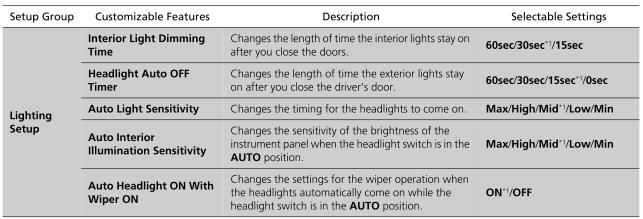
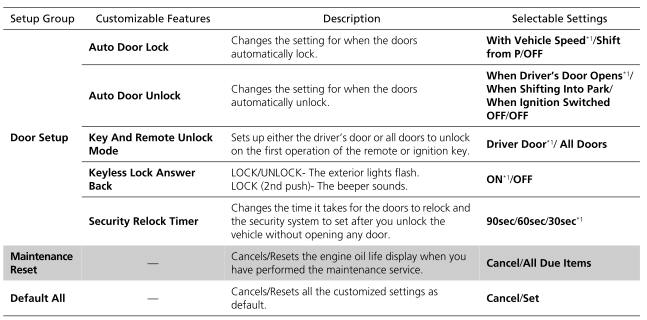
*1: Default Setting
Example of customization settings
The steps for changing the “Trip A” Reset Timing setting to When Refueled are shown below. The default setting for “Trip A” Reset Timing is Manually Reset.
- Press the
 button to select Clock & Vehicle Settings, then press the ENTER
button.
button to select Clock & Vehicle Settings, then press the ENTER
button.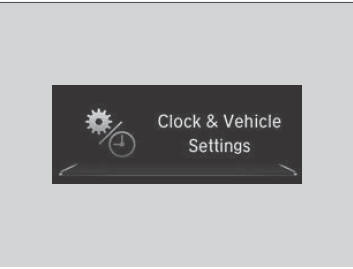
- Press the
 /
/  button until Meter Setup appears on the display.
button until Meter Setup appears on the display. - Press the ENTER button.
- Language Selection appears first in the display.
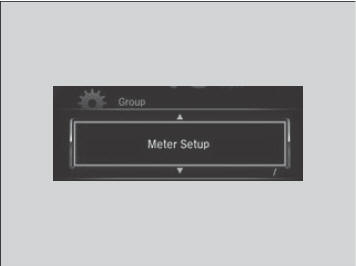
- Press the
 /
/  button until “Trip A” Reset Timing appears on the display, then press the
ENTER button.
button until “Trip A” Reset Timing appears on the display, then press the
ENTER button.- The display switches to the customization setup screen, where you can select When Fully Refueled, IGN OFF, Manually Reset, or Exit.
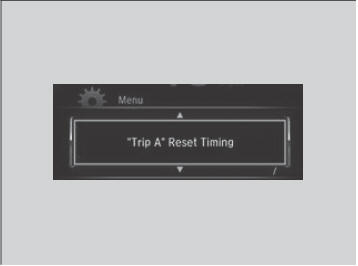
- Press the
 /
/  button and select When Refueled, then press the ENTER button.
button and select When Refueled, then press the ENTER button.- The When Fully Refueled Setup screen appears, then the display returns to the customization menu screen.
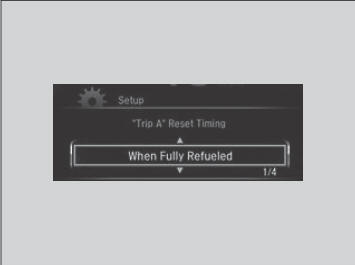
- Press the
 /
/  button until Exit appears on the display, then press the ENTER
button.
button until Exit appears on the display, then press the ENTER
button. - Repeat Step 6 until you return to the normal screen.
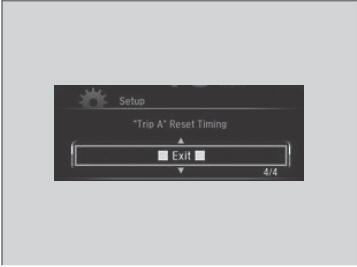
 Turn-by-Turn Directions*
Turn-by-Turn Directions*
* Not available on all models
Shows you turn-by-turn driving directions to your destination linked with the
navigation system. Refer to the Navigation System Manual...
 Controls
Controls
..
Other information:
Honda CR-V 2017-2025 Owner's Manual: Selecting a Text/E-mail Message Account
If a paired phone has text or e-mail message accounts, you can select one of them to be active and receive notifications. Go to the Phone Settings screen. Select the Text/Email tab, then Select Account. A pop-up menu appears on the screen. Select Text Messages or an e-mail message account you want...
Honda CR-V 2017-2025 Owner's Manual: About Your Audio System
The audio system features AM/FM radio and SiriusXM® Radio service * . It can also play USB flash drives, and iPod, iPhone and Bluetooth® devices. You can operate the audio system from the buttons and switches on the panel, the remote controls on the steering wheel, or the icons on the touchscreen interface * ...
Categories
- Manuals Home
- Honda CR-V Owners Manual
- Honda CR-V Service Manual
- Compass Zone Selection
- Quick Reference Guide
- Oil Check
- New on site
- Most important about car
Advanced Airbags
The airbags have advanced features to help reduce the likelihood of airbag related injuries to smaller occupants.
The driver's advanced airbag system includes a seat position sensor.

