Honda CR-V: HFL Menus / Phone Setup
To pair a cell phone (No phone has been paired to the system)
- Press the
 button or the
button or the
 button.
button. - Make sure your phone is in search or discoverable mode.
- Rotate
 to select Yes,
then press
to select Yes,
then press  .
.- The audio system will enter a waiting mode for pairing.
- Select HandsFreeLink ® from your phone.
- If you want to pair a phone from this audio system, press
 and follow the prompts.
and follow the prompts. - When your phone appears on the list, select it by pressing
 .
.
- If you want to pair a phone from this audio system, press
- The system gives you a pairing code on the
audio/information screen.
- Confirm if the pairing code on the screen and your phone match.
This may vary by phone.
- A notification appears on the screen if pairing is successful.
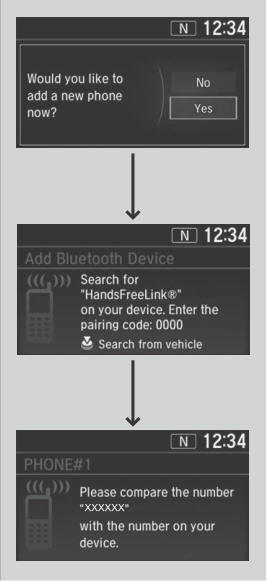
Your Bluetooth-compatible phone must be paired to HFL before you can make and receive hands-free calls.
Phone Pairing Tips:
- You cannot pair your phone while the vehicle is moving.
- Up to six phones can be paired.
- Your phone’s battery may drain faster when it is paired to HFL.
- If your phone is not ready for pairing or not found by the system within 30 seconds, the system will time out and return to idle.
Once you have paired a phone, you can see it displayed on the screen with one or two icons on the right side.
These icons indicate the following:
 : The phone can be used with
HFL.
: The phone can be used with
HFL.
 : The phone is compatible with
Bluetooth® Audio.
: The phone is compatible with
Bluetooth® Audio.
When pairing a phone from this audio system: If your phone doesn’t appear on the audio/ information screen, select Refresh and search for Bluetooth® devices using your phone. From your phone, select HandsFreeLink ® .
To change the currently paired phone
- Go to the phone settings screen.
- Select Bluetooth Device List.
- Select a phone to connect.
- HFL disconnects the connected phone and starts searching for another paired phone.
- Select Connect

 , Connect
, Connect
 , or Connect
, or Connect
 .
.
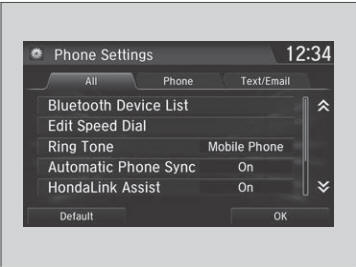
If no other phones are found or paired when trying to switch to another phone, HFL will inform you that the original phone is connected again.
To pair other phones, select Add Bluetooth Device from the Bluetooth Device List screen.
To change the Bluetooth® connection priority device setting, select Priority Device Settings from the Bluetooth Device List screen.
To change the pairing code setting
- Select
 .
. - Select Settings.
- Select Bluetooth / Wi-Fi.
- Select the Bluetooth tab.
- Select Edit Pairing Code.
- Select Random or Fixed.
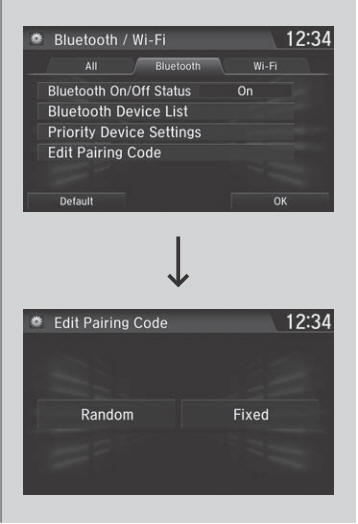
The default pairing code is 0000 until you change the setting.
To create your own, select Fixed, and delete the current code, then enter a new one.
For a randomly generated pairing code each time you pair a phone, select Random.
To delete a paired phone
- Go to the phone settings screen.
- Select Bluetooth Device List.
- Select a phone you want to delete.
- Select Delete.
- A confirmation message appears on the screen. Select Yes.
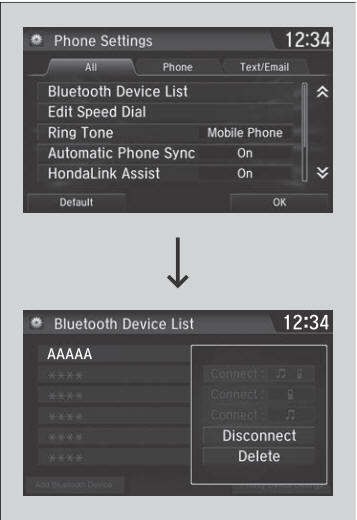
 HFL Menus
HFL Menus
T..
 To Set Up Text/E-mail Message Options
To Set Up Text/E-mail Message Options
To turn on or off the text/e-mail message function
Go to the Phone Settings screen.
Select the Text/Email tab, then Enable Text/Email.
Select Next...
Other information:
Honda CR-V 2017-2025 Owner's Manual: Opening Windows and the Moonroof* or Panoramic Roof *1 with the Remote
T..
Honda CR-V 2017-2025 Owner's Manual: Safety of Larger Children
Protecting Larger Children The following pages give instructions on how to check proper seat belt fit, what kind of booster seat to use if one is needed, and important precautions for a child who must sit in front. Checking Seat Belt Fit When a child is too big for a child seat, secure the child in a rear seat using the lap/shoulder seat belt...
Categories
- Manuals Home
- Honda CR-V Owners Manual
- Honda CR-V Service Manual
- Oil Check
- Front Sensor Camera
- Head Restraints
- New on site
- Most important about car
Seat Belt Reminder
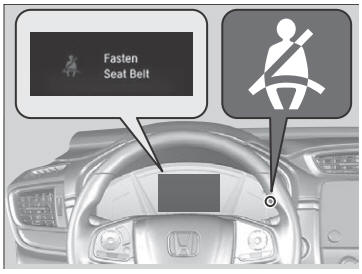
The seat belt system includes an indicator on the instrument panel to remind the driver or a front passenger or both to fasten their seat belts.
If the ignition switch is turned to ON
 *1 and
a seat belt is not fastened, a beeper will sound
and the indicator will blink. After a few
seconds, the beeper will stop and the
indicator will come on and remain illuminated
until the seat belt is fastened.
*1 and
a seat belt is not fastened, a beeper will sound
and the indicator will blink. After a few
seconds, the beeper will stop and the
indicator will come on and remain illuminated
until the seat belt is fastened.
