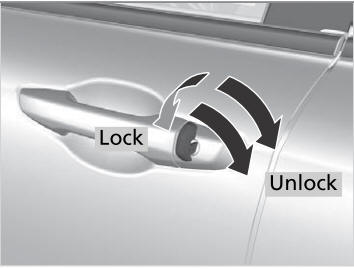Honda CR-V: HFL Menus / Displaying Messages
Displaying text messages
- Go to the Phone Menu screen.
- Select Text/Email.
- Select account if necessary.
- Select a message.
- The text message is displayed. The system automatically starts reading the message aloud.
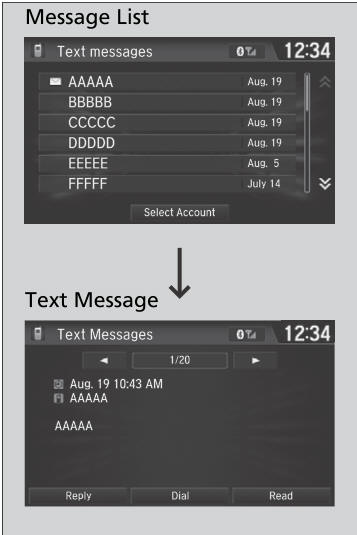
The  icon appears next to an
unread message.
icon appears next to an
unread message.
If you delete a message on the phone, the message is
also deleted in the system. If you send a message
from the system, the message goes to your phone’s
outbox.
To see the previous or next message, select
 (previous) or
(previous) or
 (next) on the message screen.
(next) on the message screen.
Displaying e-mail messages
- Go to the Phone Menu screen.
- Select Text/Email.
- Select Select Account if necessary.
- Select a folder.
- Select a message.
- The e-mail message is displayed. The system automatically starts reading the message aloud.
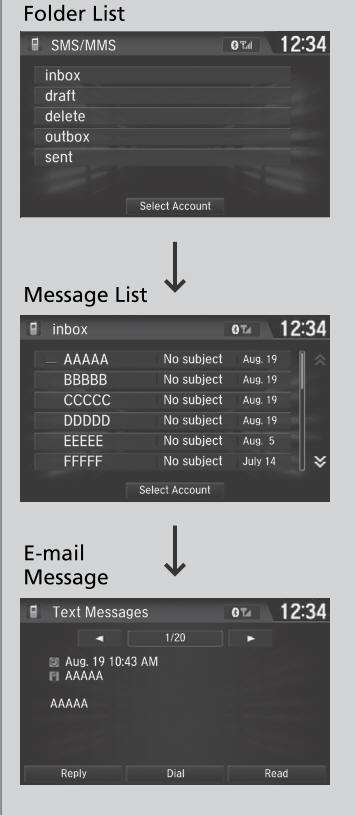
Read or Stop reading a message
- Go to the text or e-mail message screen.
- The system automatically starts reading the message aloud.
- Select Stop to stop reading.
- Select Read again to start reading the message from the beginning.
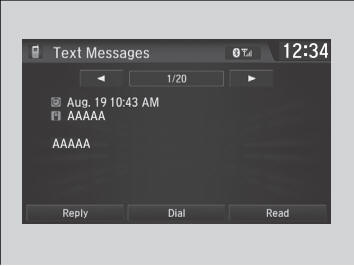
Reply to a message
- Go to the text or e-mail message screen.
- The system automatically starts reading the message aloud.
- Select Reply.
- Select the reply message.
- The pop-up menu appears on the screen.
- Select Send to send the message.
- Complete appears on the screen when the reply message was successfully sent.
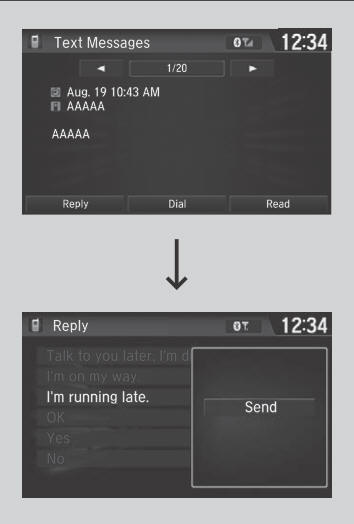
The available fixed reply messages are as follows:
- Talk to you later, I’m driving.
- I’m on my way.
- I’m running late.
- OK
- Yes
- No
You cannot add, edit, or delete reply messages.
Only certain phones receive and send messages when paired and connected. For a list of compatible phones:
- U.S.: Visit automobiles.honda.com/handsfreelink/, or call 1-888-528-7876.
- Canada: For more information on smartphone compatibility, call 1-855-490-7351.
Making a call to a sender
- Go to the text message screen.
- Select Dial.
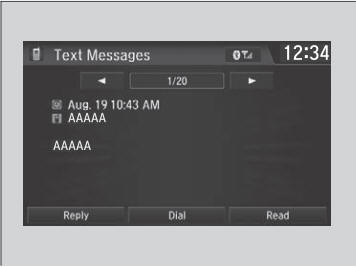
 Selecting a Text/E-mail Message Account
Selecting a Text/E-mail Message Account
If a paired phone has text or e-mail message accounts, you can select one of
them
to be active and receive notifications.
Go to the Phone Settings screen...
 In Case of Emergency*
In Case of Emergency*
* Not available on all models
Your vehicle may not be able to connect to the
operator if the battery level is low, the line is
disconnected, or you do not have adequate cellular
coverage...
Other information:
Honda CR-V 2017-2025 Owner's Manual: Heated Windshield Button
Canadian models Press the heated windshield button to deice the windshield at the wiper park area and along the driver side edge of the windshield when the power mode is in ON. The heated windshield will automatically switch off after 15 minutes...
Honda CR-V 2017-2025 Owner's Manual: Siri® Eyes Free
You can talk to Siri using the (Talk) button on the steering wheel when your iPhone is paired to the Bluetooth® HandsFreeLink® (HFL) system. Siri is a trademark of Apple Inc. Check Apple Inc. website for features available for Siri. We recommend against using Siri other than in Siri® Eyes Free while operating a vehicle...
Categories
- Manuals Home
- Honda CR-V Owners Manual
- Honda CR-V Service Manual
- Compass Zone Selection
- USB Port(s)
- Front Seats
- New on site
- Most important about car
Locking/Unlocking the Doors Using a Key
If the smart entry remote battery or the vehicle battery is dead, use the key instead of the smart entry remote.
Fully insert the key and turn it.