Honda CR-V: Audio/Information Screen / Using the audio/information screen
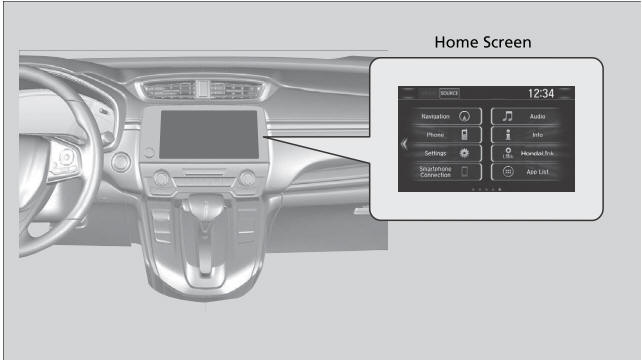
Select  to go to the home screen.
to go to the home screen.
Select the following icons on the home screen or after selecting
 App List.
App List.
Phone
Displays the HFL information.
Touchscreen operation
- Use simple gestures - including touching, swiping and scrolling - to operate certain audio functions.
- Some items may be grayed out during driving to reduce the potential for distraction.
- You can select them when the vehicle is stopped or use voice commands.
- Wearing gloves may limit or prevent touchscreen response.
You can change the touchscreen sensitivity setting.
Info
Displays Trip Computer, Voice Info, Clock/Wallpaper, or System/Device Information. Select MENU on the Info Menu screen to see all available options: Trip Computer, Voice Info, Clock/Wallpaper and System/Device Information.
Trip Computer:
Current Drive tab: Displays the current trip information.
History of Trip A tab: Displays information for the three previous drives. The information is stored every time you reset Trip A.
To delete the history manually, select Delete history on the History of Trip A tab. The confirmation message appears on the screen, then select Yes.
Voice Info: Displays the All Commands list.
Clock/Wallpaper: Displays the clock and wallpaper.
System/Device Information:
- System Info: Displays the software version of the audio system.
- USB Info: Displays the memory usage of the USB device.
 Switching the Display
Switching the Display
Using the (display/information)
button
Press the (display/information)
button to change the display.
You can edit, add, and delete the contents shown on the driver information
interface...
 Changing the Home Screen Icon Layout
Changing the Home Screen Icon Layout
Select .
Select and hold an icon.
The screen switches to the customization screen.
Drag and drop the icon to where you want it to be.
Select OK...
Other information:
Honda CR-V 2017-2026 Owner's Manual: How the System Works
The front camera behind the rearview mirror monitors left and right lane markings (in white or yellow). If your vehicle is getting too close to detected lane markings without a turn signal activated, the system, in addition to a visual alert, applies steering torque and alerts you with rapid vibrations on the steering wheel, to help you remain within the detected lane...
Honda CR-V 2017-2026 Owner's Manual: How to Select a Song from the iPod Music List with the Selector Knob
Press to display the iPod music list. Rotate to select a category. Press to display a list of items in the category. Rotate to select an item, then press . Press and rotate repeatedly until a desired item you want to listen is displayed...
Categories
- Manuals Home
- Honda CR-V Owners Manual
- Honda CR-V Service Manual
- Front Seats
- Odometer and Trip Meter
- Locking/Unlocking the Doors Using a Key
- New on site
- Most important about car
Using the Master Door Lock Switch
Press the master door lock switch in as shown to lock or unlock all doors and the tailgate.
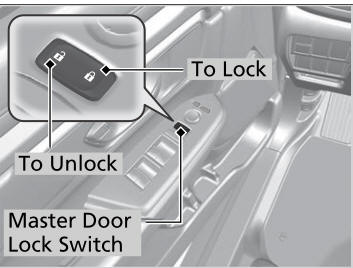
When you lock/unlock the driver’s door using the master door lock switch, all the other doors and the tailgate lock/unlock at the same time.
